In a world where almost everything we do touches the internet, online safety isn’t optional. From banking and shopping to chatting with friends or checking work email, our digital lives hold sensitive data that cybercriminals would love to get their hands on.
Yet most people don’t give cybersecurity much thought until something goes wrong. A hacked social account. A drained bank balance. A stolen identity. These aren’t rare events anymore — they’re common.
The good news? You don’t have to be a tech expert to protect yourself online. Here’s a no-nonsense guide to the essential steps anyone can take to stay safe.
1. Use Strong, Unique Passwords
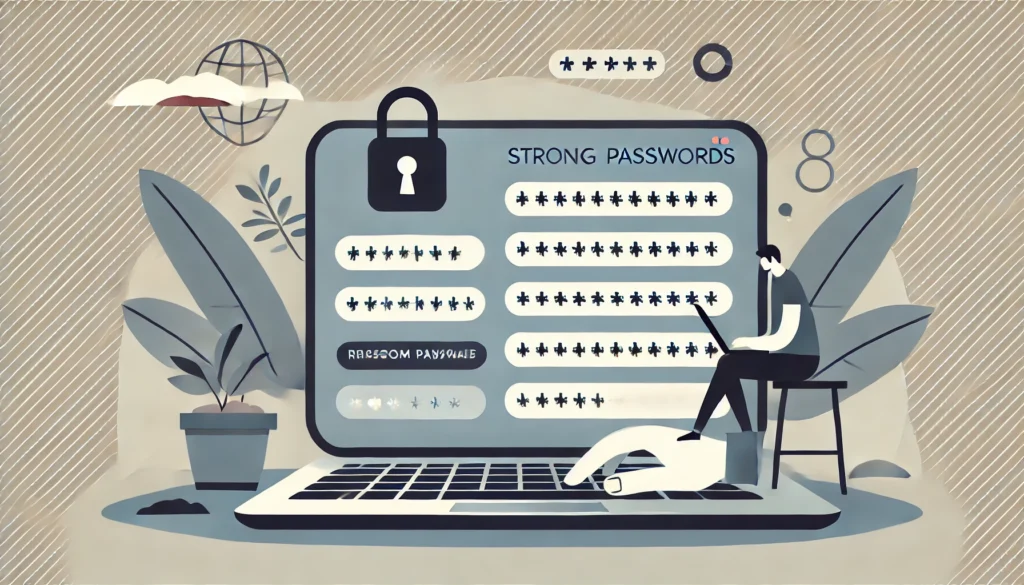
Let’s start with the obvious — passwords. If your passwords are weak, recycled, or easy to guess (think “123456” or “password1”), you’re making it way too easy for attackers.
What you should do:
- Use a different password for every account.
- Make your passwords long (at least 12 characters), with a mix of letters, numbers, and symbols.
- Avoid using personal info like birthdays, names, or pet names.
Better yet: Use a password manager like 1Password, Bitwarden, LastPass, or Dashlane. These tools create strong passwords for you and store them securely.
2. Turn On Two-Factor Authentication (2FA)

Even strong passwords can get compromised. That’s why two-factor authentication is critical. 2FA adds a second step to the login process, like entering a code sent to your phone.
Where to use it: Enable 2FA on any account that supports it, especially email, banking, and social media.
Tip: Use an authenticator app (like Google Authenticator or Authy) instead of SMS, which can be vulnerable to SIM swapping.
3. Keep Your Software Updated
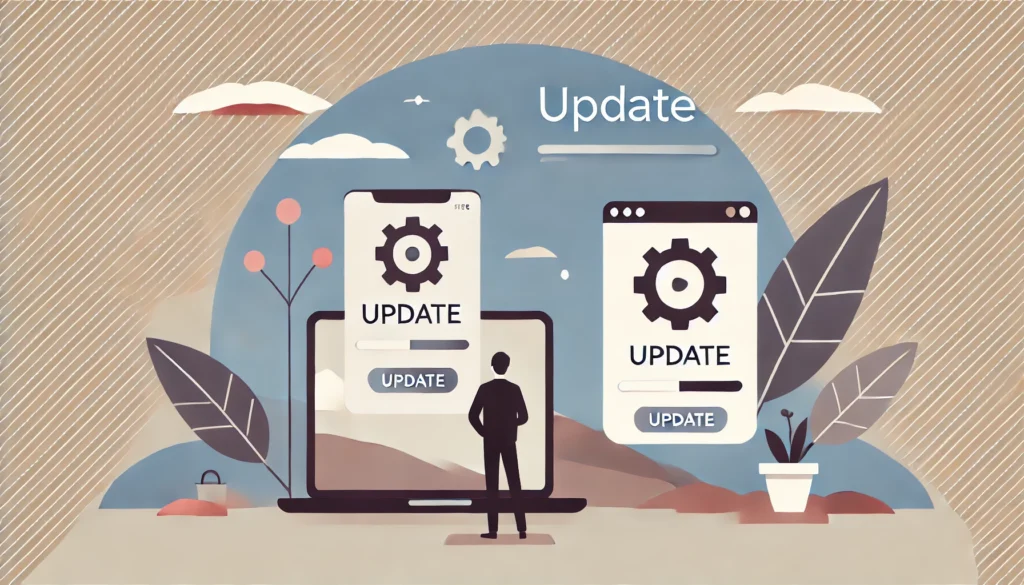
Software updates often include security patches for known vulnerabilities. If you skip updates, you’re leaving doors open to attackers.
What to update:
- Operating systems (Windows, macOS, Android, iOS)
- Web browsers
- Apps (especially ones connected to payments or data)
- Router firmware
Turn on auto-updates whenever possible so you don’t have to think about it.
4. Be Smart About Public Wi-Fi

Free Wi-Fi in cafes or airports seems convenient, but it’s often unsecure. Hackers can intercept what you’re doing or set up fake networks.
If you must use public Wi-Fi:
- Avoid logging into sensitive accounts (like banking).
- Use a VPN (Virtual Private Network) to encrypt your connection.
- Turn off auto-connect to Wi-Fi networks.
5. Watch Out for Phishing Attacks
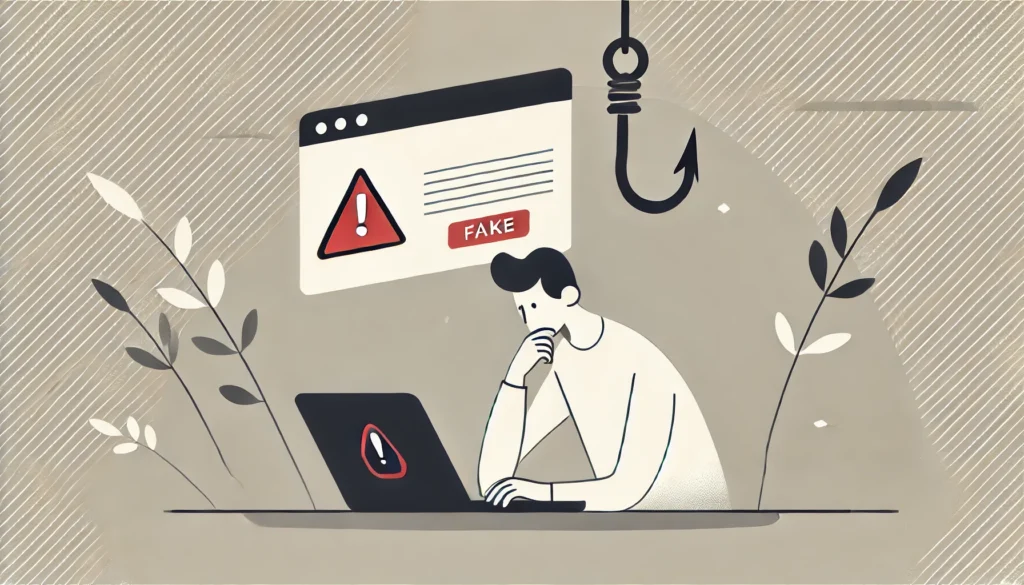
Phishing is when scammers try to trick you into giving up sensitive information — often by pretending to be a trusted company in an email or message.
Common signs of phishing:
- Urgent language (“Your account will be suspended!”)
- Misspelled URLs or addresses that look “off”
- Unexpected attachments or links
How to protect yourself:
- Don’t click links or download attachments from unknown sources.
- Double-check the sender’s email address.
- When in doubt, go directly to the website or contact the company.
6. Lock Down Your Devices
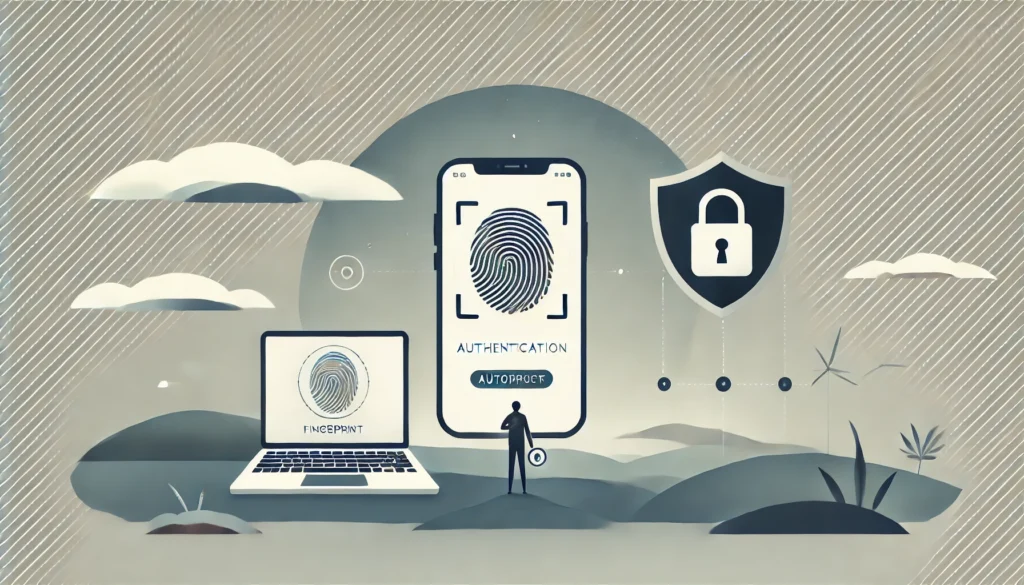
Lost or stolen phones and laptops are a goldmine for criminals if they’re not secured.
Steps to take:
- Use a passcode or biometric lock on your phone.
- Enable full-disk encryption on laptops.
- Set your devices to auto-lock after a short period.
- Install “find my device” apps (like Apple’s Find My or Google’s Find My Device).
7. Think Before You Share Online
Oversharing on social media can make you a target for scams, stalking, or identity theft.
Be cautious about sharing:
- Birthdays, addresses, and travel plans
- Photos with location data or work info
- Kids’ full names and school details
Tighten your privacy settings and regularly review who can see your posts.
8. Backup Your Data
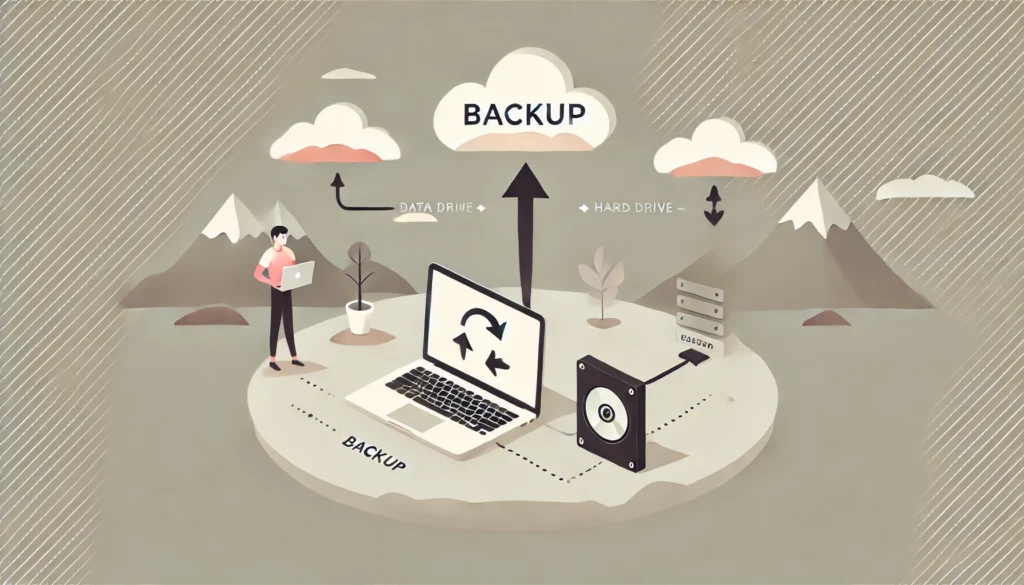
Ransomware and hardware failures happen. Having backups means you won’t lose everything if your data is compromised.
What to do:
- Use both cloud backup (like Google Drive, iCloud, Dropbox) and external hard drives.
- Back up your files regularly (daily or weekly).
- Make sure backups are encrypted and stored securely.
9. Use Secure Websites Only
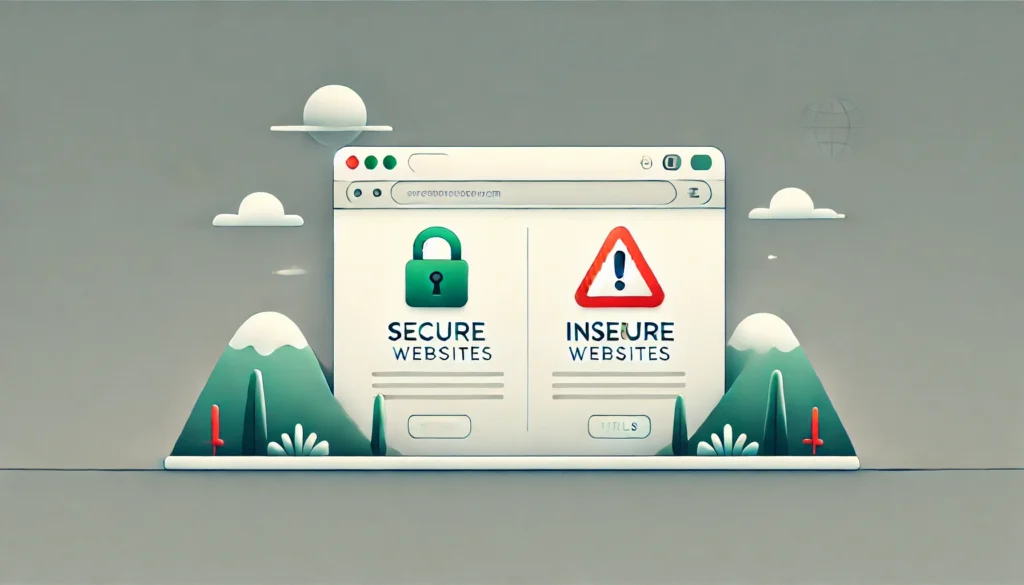
When entering any sensitive info online, always check that the website uses HTTPS (look for the lock icon in the browser bar).
What it means: HTTPS encrypts your connection to the website. If a site only uses HTTP, your data is more vulnerable.
Avoid entering information on sites that don’t have HTTPS.
10. Be Wary of Apps and Extensions
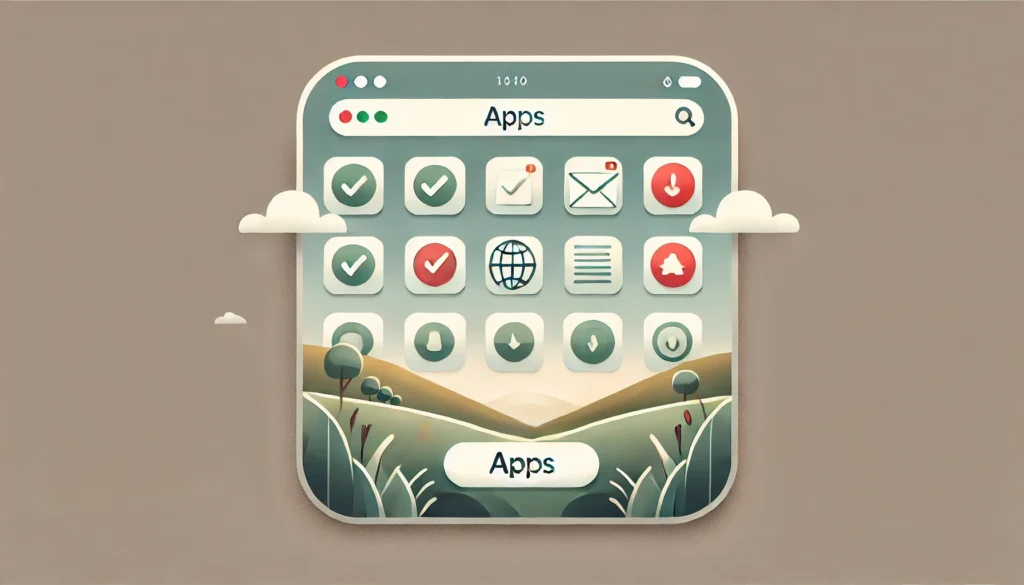
Some apps and browser extensions are shady. They can access your data or infect your device with malware.
Tips:
- Only install apps/extensions from trusted sources (like official app stores).
- Check reviews and permissions before installing.
- Uninstall ones you no longer use.
11. Secure Your Home Wi-Fi Network

Your router is the gateway to your entire digital life. If it’s not secured, hackers can access everything.
What to do:
- Change the default router username and password.
- Use WPA3 (or WPA2 at minimum) encryption.
- Disable remote management unless you need it.
- Rename your network (SSID) to something generic.
12. Know the Signs of Identity Theft
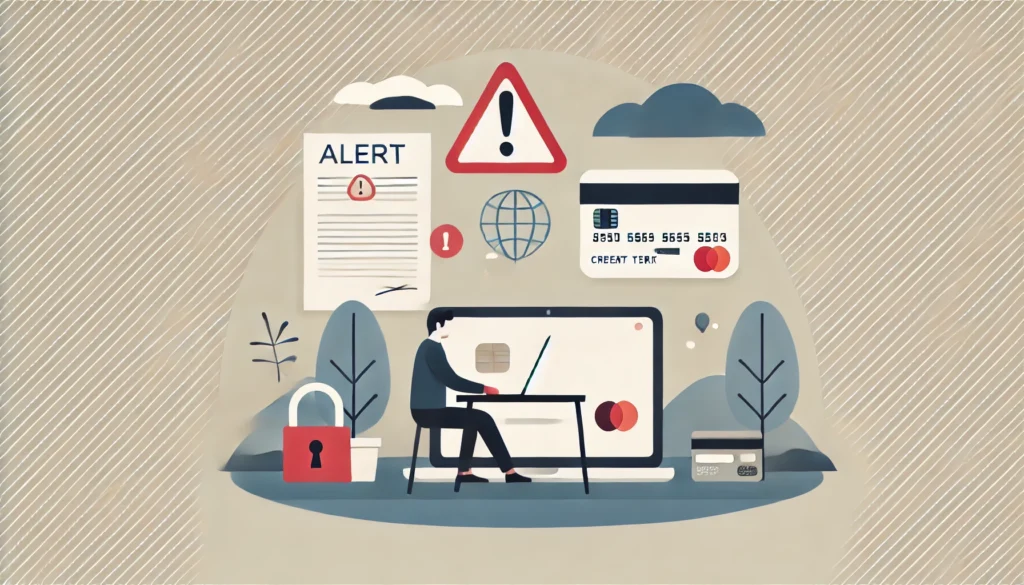
Sometimes, despite your best efforts, things still go wrong. Knowing the signs can help you act fast.
Watch for:
- Unfamiliar charges or accounts
- Denied credit applications
- Notifications about password changes you didn’t make
If you suspect identity theft:
- Freeze your credit reports.
- Contact your bank and credit card companies.
- Report the theft to your local authorities and relevant agencies.
13. Practice Good Email Hygiene
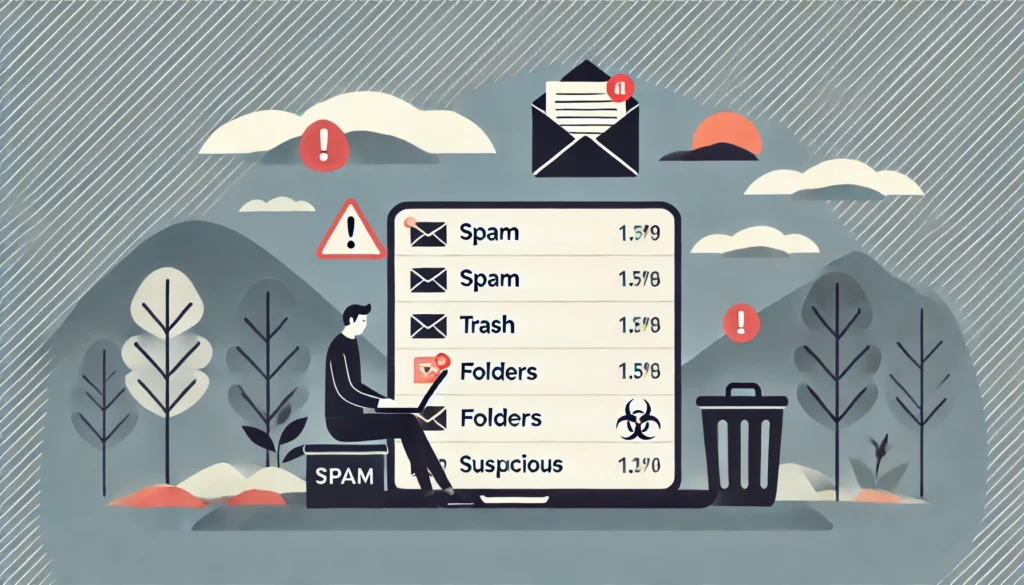
Email is a common vector for attacks. Keep it clean.
Do:
- Use separate emails for work, shopping, and personal use.
- Regularly clean out old messages.
- Don’t open attachments from unknown senders.
- Use spam filters.
14. Teach Kids (and Seniors) About Online Safety

Cybersecurity is a family affair. Kids and older adults are common targets.
With kids:
- Use parental controls.
- Talk openly about online risks.
- Set boundaries on screen time and app use.
With seniors:
- Help them set up devices securely.
- Teach them how to spot scams and phishing attempts.
15. Stay Informed

Cyber threats evolve fast. Stay current.
How to keep up:
- Follow trusted cybersecurity blogs (like Krebs on Security).
- Subscribe to email alerts from your antivirus provider.
- Take the occasional free online course or training.
Final Thoughts
You don’t need to become a cybersecurity expert to stay safe online, but you do need to stay aware. A few smart habits can protect your identity, your money, and your peace of mind.
Start small: update your passwords, turn on 2FA, and keep your software current. Then build from there.
The internet isn’t going anywhere. Neither are the risks. But with these tips, you can navigate it a lot more safely.
Stay safe, stay smart.
Got tips to share or questions about online safety? Leave a comment below or check out more resources.



