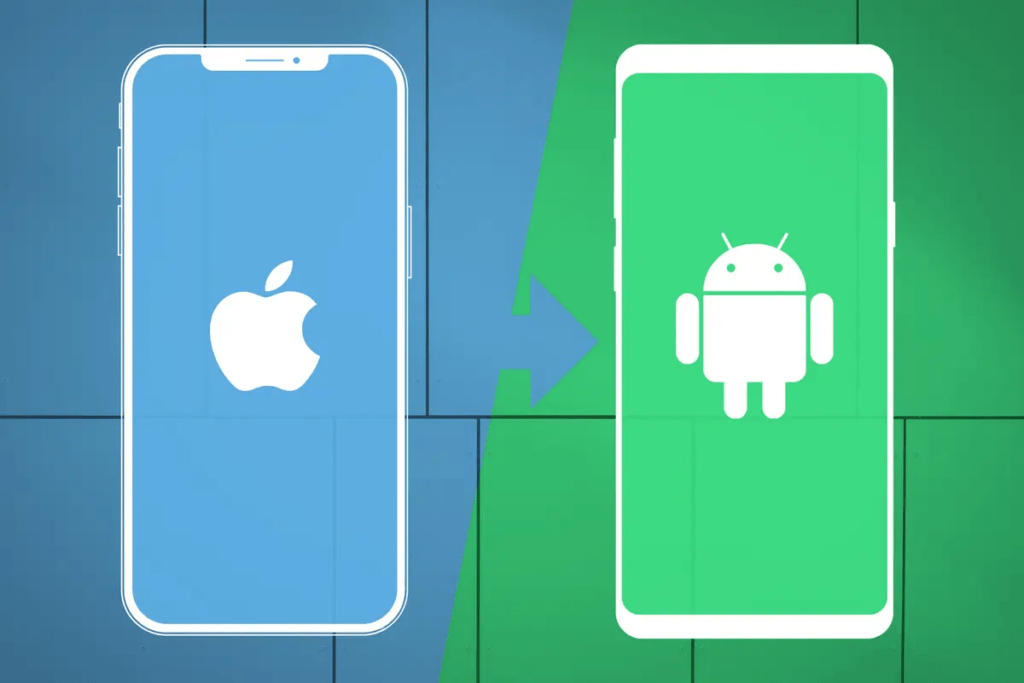Switching from iPhone to Android can seem daunting, but it’s actually quite straightforward. Whether you’re drawn to the latest Google Pixel or Samsung Galaxy device, here’s a definitive guide to help you make the transition seamlessly:
Getting Ready for the Switch
Before diving in, gather the essentials:
- Android Phone: Ensure your new Android phone is powered on.
- iPhone: Keep your iPhone handy; we’ll need it for data transfer.
- Cable: You’ll need a Lightning to USB-C cable to connect both phones. New iPhones come with this cable, but if you’re using an older iPhone, consider getting one.
Data Migration
Using Android 12 and Later (Recommended)
- Set Up Your Android Phone: Turn on your Android phone.
- Connect the Phones: Use the Lightning to USB-C cable to connect your iPhone and Android phone.
- Follow the Prompts: Android will guide you through the setup process. When prompted, select “Copy apps & data from your old phone”.
- Choose iPhone: Select “iPhone” as your old phone type.
- Start Transfer: Follow the instructions to transfer contacts, photos, videos, messages, and more. This method is efficient and covers most data types.
Manually Migrate Data (for Older Android Versions)
- Download Google One: Install the Google One app on your iPhone.
- Sign In: Sign in using your Google Account (or create one if you don’t have it).
- Sync Data: Choose what to sync—photos, contacts, and calendar events.
Specific Data Transfers
- Contacts: These will automatically sync if you use your Google Account on both phones.
- Photos and Videos: Use Google Photos to back up your iPhone media and access it on Android.
- Messages: Unfortunately, transferring messages (including WhatsApp history) isn’t straightforward. You can use third-party tools or manually copy important messages.
- Music: Locally-stored music won’t transfer directly. Consider using streaming services like Spotify or Apple Music on Android.
- Apps: Android will automatically install free apps from your iPhone. Paid apps need to be repurchased on the Play Store.
iCloud Considerations
- iCloud: This method doesn’t account for iCloud data. If you rely heavily on iCloud, manually export and import data (like contacts) using vCard files.
Explore Android’s Ecosystem
- Google Services: Embrace Google’s suite—Calendar, Chrome, Drive, Gmail, Messages, and Photos.
- Customization: Android offers extensive customization options. Explore widgets, themes, and launchers.
- App Store: Use the Google Play Store to find apps that suit your needs.
Bottom Line
Switching from iPhone to Android is easier than ever. Google’s tools simplify the process, and with powerful Android devices available, you won’t miss a beat. Welcome to the Android world!
Helpful resources to support your first steps:
Cover image credit: Rob Schultz / Unsplash